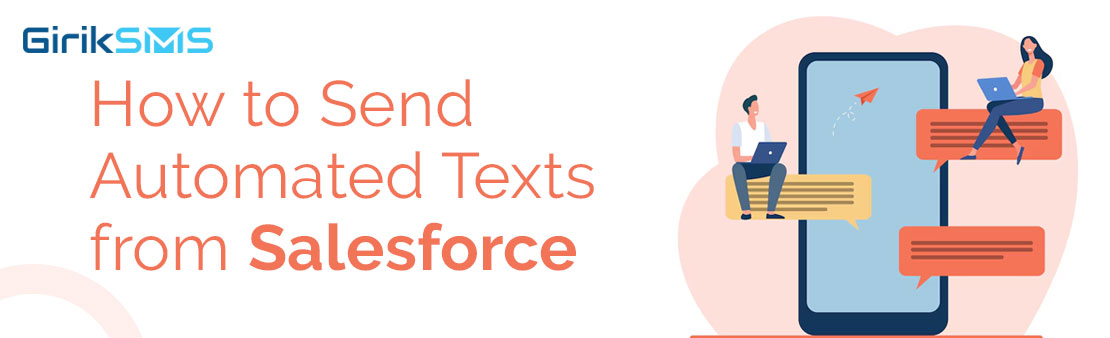How to Send Automated Texts from Salesforce
Even without any further functionality, the ability to send SMS messages from Salesforce is a very useful feature. The ability to send SMS automatically from Salesforce based on your unique rules is taking Salesforce messaging to the next level. Fortunately, products like GirikSMS provide this functionality right out of the gate using native Salesforce features. There is a way to automate SMS messaging from Salesforce, regardless of whether you Salesforce flow or deploy Apex code.
Important Things to Think About Before Sending an SMS from Salesforce
It's crucial to carefully weigh your alternatives and choose the best messaging situation for your purposes before sending an SMS from Salesforce. It is essential to evaluate the features and functionalities of any software application, whether it is from the Salesforce AppExchange or a Salesforce product, to make sure you can convey the intended message. Within Salesforce, there are three main messaging scenarios to take into account: bulk, one-to-one, and automated.
Automated messaging is frequently utilized in drip campaigns or sales engagement programs. In these scenarios, contacts receive messages alerting them to fresh leads, opportunities, or forthcoming events. To expedite the process, a flow builder must be used.
Sending timely deals, offers, or loyalty benefits to multiple users instantly is made easiest with bulk messaging. You will need a marketing campaign tool to do this in order to import contacts, easily track delivery statuses, and modify messages using relevant field data.
One-to-one messaging involves creating an inbox that is integrated into the Salesforce interface and syncs with your company data to provide quick access to contextual data. This type of messaging works best for recording conversations between salespeople and customers and customer service exchanges on Salesforce.
In the end, a Salesforce SMS solution that best suits your needs is the one that works seamlessly with your regular workflow. When assessing your SMS use cases, take into account if customer support, marketing, or sales are the main uses for it. Then, make a list of goals you want to accomplish to help you establish the cost of SMS app integration with Salesforce. You can make sure that you are prepared to use Salesforce to send SMS messages that are effective by following these steps.
A Step-by-Step Guide on Sending SMS from Salesforce
1. Select the right SMS Provider.
Selecting an SMS provider is a crucial initial step. Salesforce can be easily setup to work with popular, trusted SMS providers such as Twilio and Clickatell. Because every provider has a different API, pricing structure, and feature set, it's imperative that you do your research and choose the one that best meets the needs of your business.
2. Setup the SMS App in Salesforce
Installing the SMS provider's app in Salesforce comes next after. Find the right software in the Salesforce AppExchange to accomplish this.
3. Configure the SMS App
Once the installation is complete, open the SMS Provider's App and configure it using the credentials provided by the SMS provider. These credentials usually consist of an account-specific API key and secret. Before entering these credentials in the app's settings, please make sure to go through the App documentation to see if there are any additional requirements. Test the connection to ensure the app can communicate with the provider's API and send messages correctly.
4. Craft SMS Templates
SMS templates enable businesses to save time and maintain messaging uniformity. Go to Salesforce setup and choose "Object Manager" to build an SMS template. Select the object for which you want to create a template, then go to the "Fields & Relationships" tab. Then, to add a new field, choose "Text" as the field type and click "New." After giving the field the name "SMS Template," save it. It is now possible to build SMS templates by typing text into this box.
5. Craft a Workflow Rule
A workflow rule is a collection of guidelines that instruct Salesforce when a specific event occurs. To establish a workflow rule, select "Workflow Rules" from the Salesforce setup menu. To start establishing a new rule, click "New Rule." From here, you may define the rule's conditions and determine what happens if they are satisfied.
6. Embed an SMS Action
The workflow rule has to have an SMS action added to it after it has been created. Select the "Immediate Actions" section of the workflow rule and click "New Action" to do this. After choosing "Send SMS Message" as the action type, complete the appropriate fields with the SMS message and the recipient's phone number. You can also use the SMS template you created by selecting it from the dropdown menu.
7. Test the SMS Messaging Process
It's crucial to test your messaging process before delivering SMS messages to your contacts. Create a test record and apply the workflow rule to it to test your messaging. This will let you see how the SMS message will look, so you can make sure everything is going according to plan. You can start sending SMS messages to your contacts once the process has been tested.
Why Should Salesforce Text Messaging Be Automated?
As was already established, text messaging leads and customers is a terrific tool, but it can be enhanced even more by eliminating manual steps and tedious tasks. If you can add automatic text messaging to your existing processes that your business users have already set up, it makes perfect sense to do so.
If done right, your contacts will receive faster, better, and more personalized communication from your company, and your internal users will have less manual labor to do. One instance of this is when businesses use Salesforce to automatically remind contacts about their appointments through SMS messages, and they can instantly confirm or modify the time by replying.
While sending a personalized greeting by hand is still the best course of action, it is not always possible. It limits the scalability of doing business. Using dynamic templates powered by CRM data to send SMS automatically makes a lot more sense. Considering that your company probably already has a lot of automation configured in the form of Apex code or Flows, putting automatic text messaging into place shouldn't take too long.
Use Cases for Sending SMS Automatically from Salesforce
Based on our extensive experience assisting numerous GirikSMS customers in establishing robust automation and personalized templates, we have recognized several use cases that are more common than others. Here are some common use cases for sending SMS automatically from Salesforce:
Appointment Reminders: A brief text message is sent to a contact to remind them of an appointment they have scheduled for later that day or the next day.
Feedback on Customer Support Interactions: After a case that your service team has closed lately, ask the customer for any helpful criticism or comments.
Payments Reminders: Encouraging customers to stay current on their payments by sending a polite reminder via SMS.
Lead Qualification Bots: Entrusting an automated text messaging system with managing the lead qualification process.
Send SMS from Salesforce with Flow using GirikSMS.
Working with your business teams to establish where and when customers should receive texts is the easiest way to get value out of automated text messaging using Salesforce Flow. This of course is assuming your company already has Salesforce Flows in place to support current business operations.
In order for Salesforce to deliver SMS automatically, you must fill up the following four fields on the Message Bucket record:
Template ID: This refers to the name of the Dynamic Template record. The recipient's mobile number is entered in this text box. The message will be delivered to this number.
Associated To: The ID of the Record to which this message is to be associated is contained in this Text field (works similar to lookup).
Template ID: This refers to the name of the Dynamic Template record. The sender's phone number will be included in this text field.
Template ID: This refers to the name of the Dynamic Template record.
Populate records from Flow with GirikSMS.
The GirikSMS Salesforce SMS messaging tool will deliver the message to the recipient and change other pertinent fields on the record itself as soon as the Message Bucket record is created in the system. The record that is mentioned in the Associated To field will then also be connected to this message.
Use Apex to automate outbound SMS texts.
Automated SMS messaging using Apex works more or less in the same way when you use Flow. There is one exception though - Apex code will be used in place of the declarative interface provided by Flow Builder. The process is the same - you must make a new record for a Message Bucket and fill in those four fields.
Summary
One feature that a business can leverage to increase customer value and team productivity is the ability to send SMS from Salesforce automatically.
With GirikSMS, a 100% native Salesforce messaging app, you can deliver templated messages automatically from Salesforce based on business rules enabling you to save internal staff time, reduce expenses, and improve customer satisfaction.
To schedule a demo or sign up for a free 30-day trial of GirikSMS, get in touch with one of our experts today.